Add a Profile
You can add a profile in Case IQ by entering and saving data in a New Profile form. Your application may have third party integrations to automatically add and update Case IQ profile records, which are not covered in this article. You can access the New Profile form using the Add Profile button on the Profile Grid page.
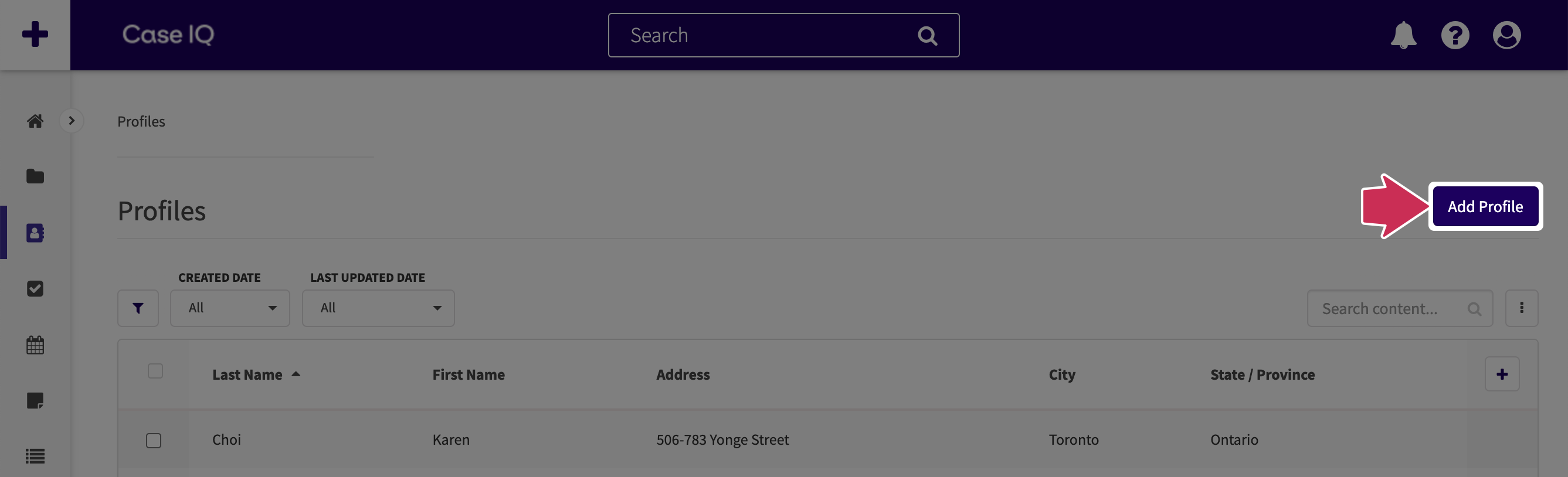
On the New Profile form, fill in the required fields and other necessary information. The screenshot below shows an example New Profile form, but the fields in your application's New Profile form may be different. At the bottom of the page, you can add a picture to the record using the “Profile Picture” field, which will be used as the profile's avatar.
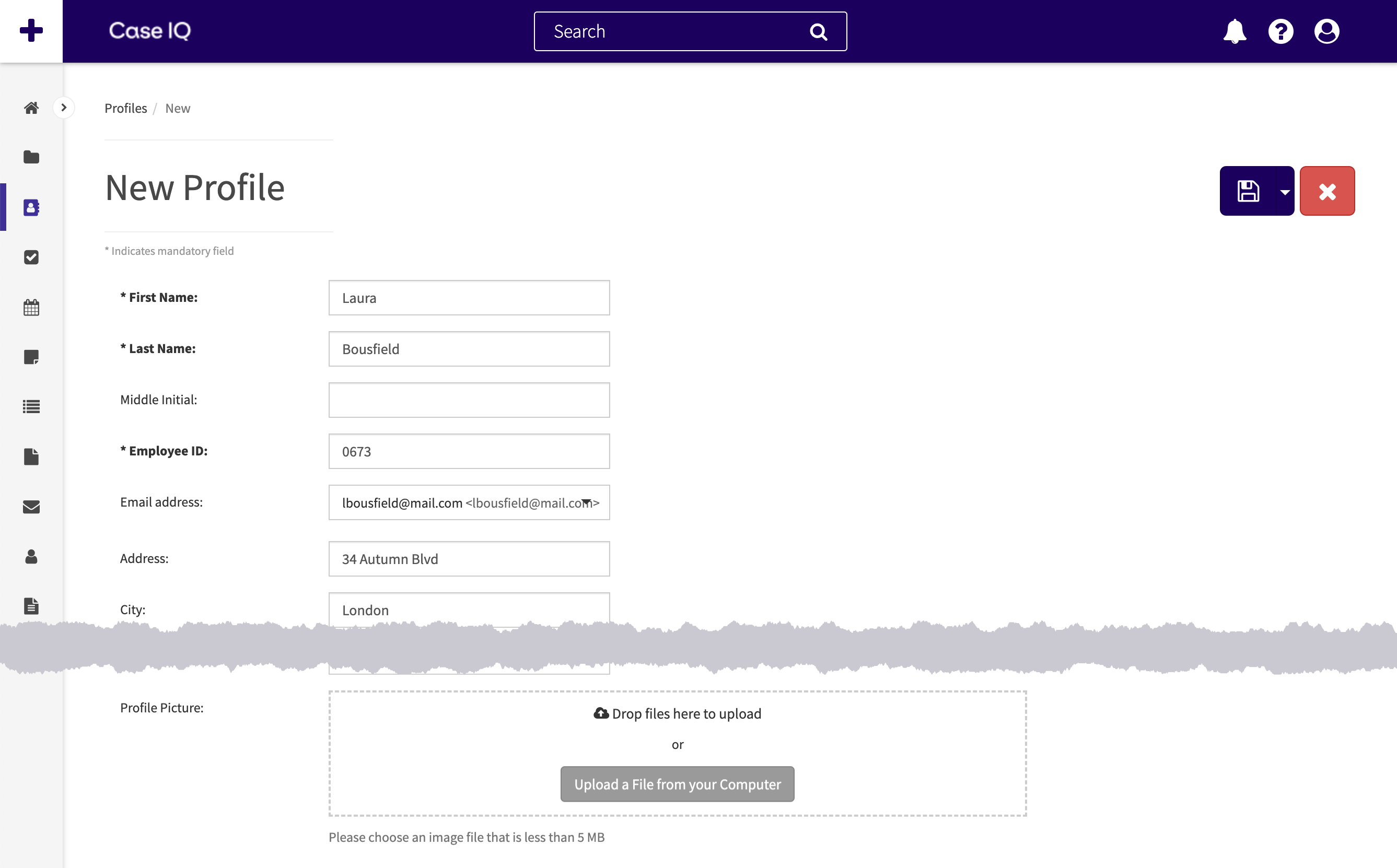
When you have finished filling in the form, you can click the Save button to submit your profile or the Cancel button to discard the information you entered in the New Profile form. You can also use the “Save and Copy” option in the Options ( ) button menu to quickly add another profile. The original profile record will be saved and another New Profile form will be loaded. All values that you entered in the previous form will be copied over to the current New Profile form.
) button menu to quickly add another profile. The original profile record will be saved and another New Profile form will be loaded. All values that you entered in the previous form will be copied over to the current New Profile form.