Réinitialisez votre mot de passe
Si vous avez oublié votre mot de passe ou si vous devez renvoyer un autre mot de passe temporaire avant votre première connexion, il existe un processus simple pour le réinitialiser.
- Sur la page de connexion, cliquez sur Mot de passe oublié ? lien, situé sous le bouton de connexion.
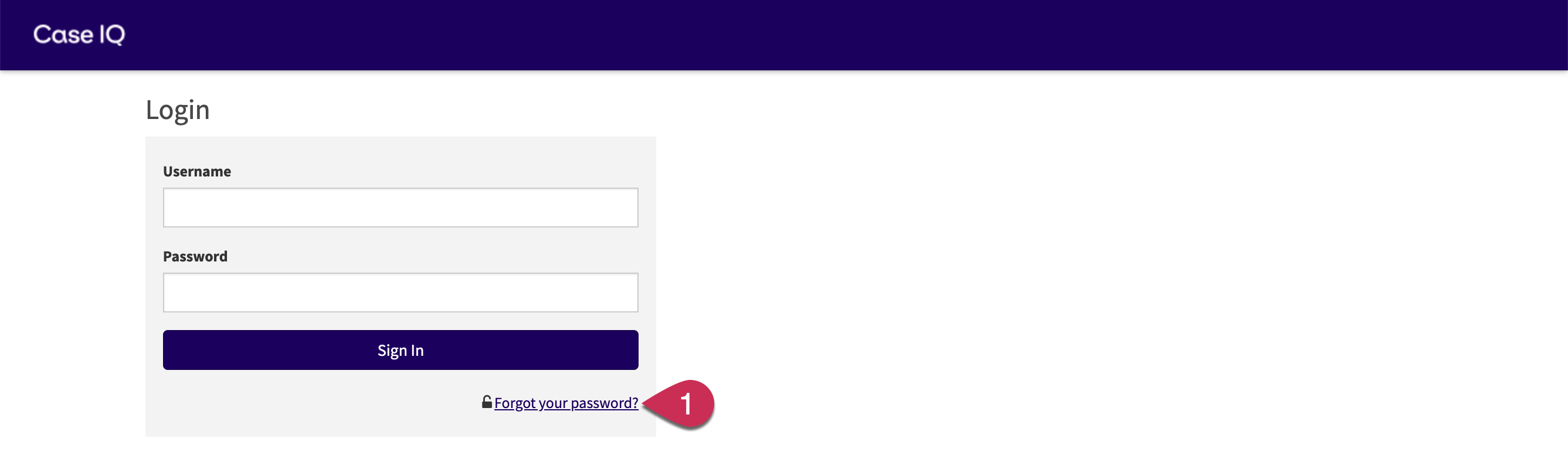
- La page Demande de réinitialisation du mot de passe sera chargée. Saisissez l'adresse e-mail utilisée pour votre compte utilisateur Case IQ et cliquez sur le bouton Envoyer un e-mail de vérification.
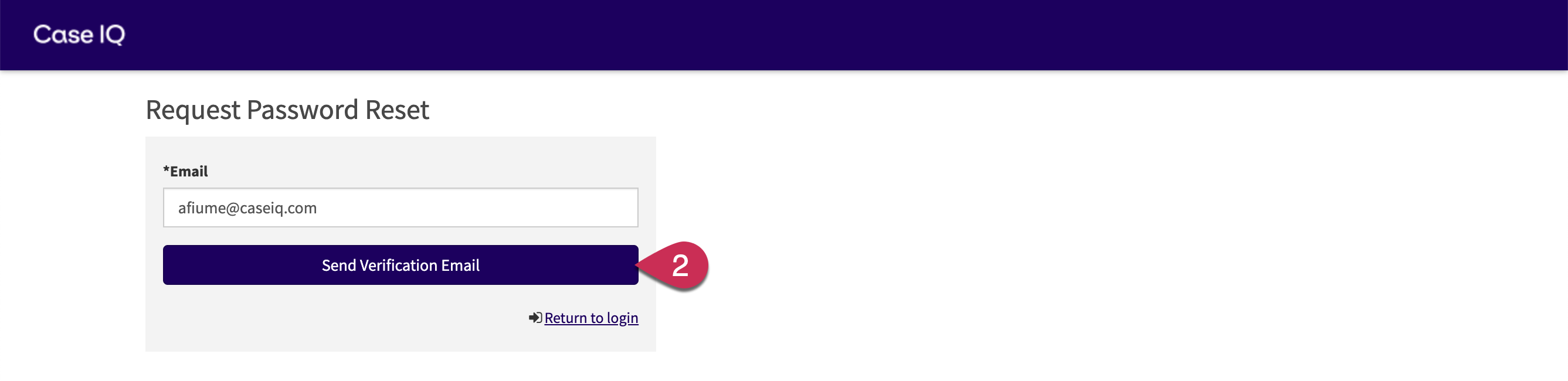
- Accédez à votre boîte de réception et recherchez l'e-mail « Réinitialisation du mot de passe demandée » de Case IQ . L'e-mail « Réinitialisation du mot de passe demandé » contient un code de vérification et un lien vers la page « Demande de réinitialisation du mot de passe » Case IQ.
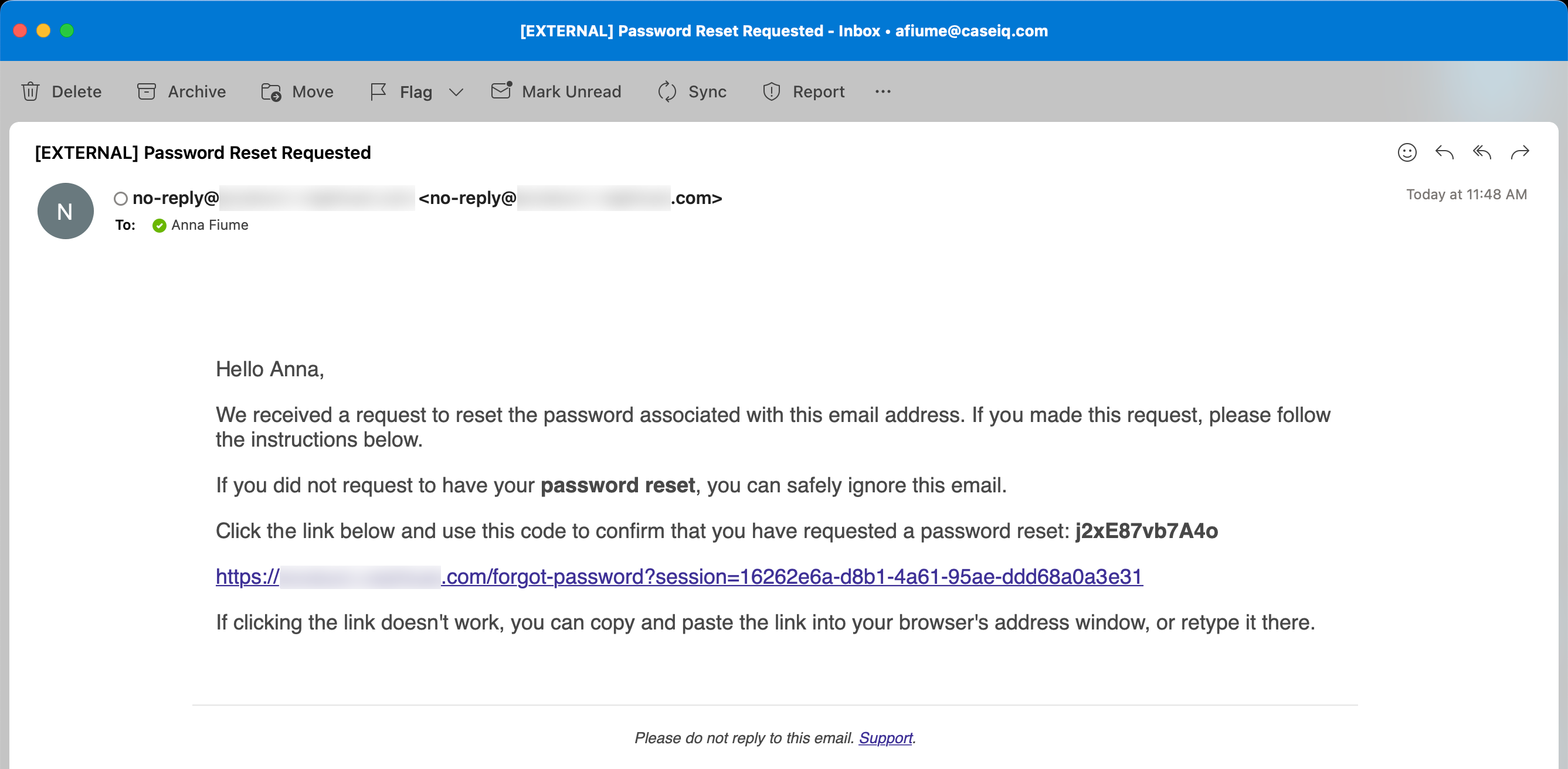
- Copiez le code de vérification.
- Cliquez sur le lien pour charger la page « Demander une réinitialisation du mot de passe ».
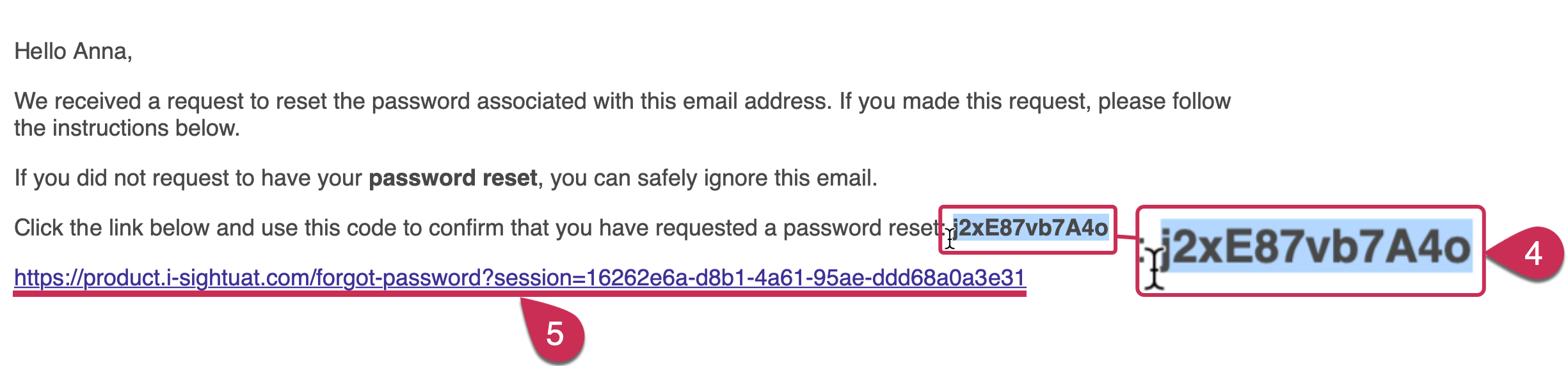
- Collez le code de vérification que vous avez copié à partir de l'e-mail « Réinitialisation du mot de passe demandée » dans le champ « Code de vérification » de la page « Demande de réinitialisation du mot de passe ».
- Cliquez sur le bouton Réinitialiser le mot de passe.
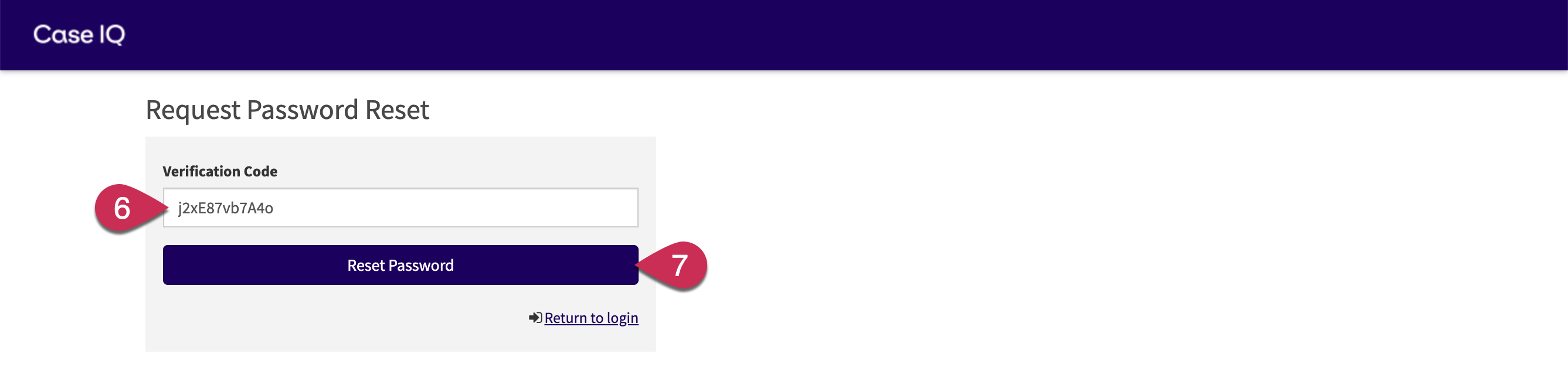 Vous recevrez trois autres e-mails du système :
Vous recevrez trois autres e-mails du système :- E-mail « Mot de passe généré » : comprend votre nom d'utilisateur et un lien vers votre application Case IQ.
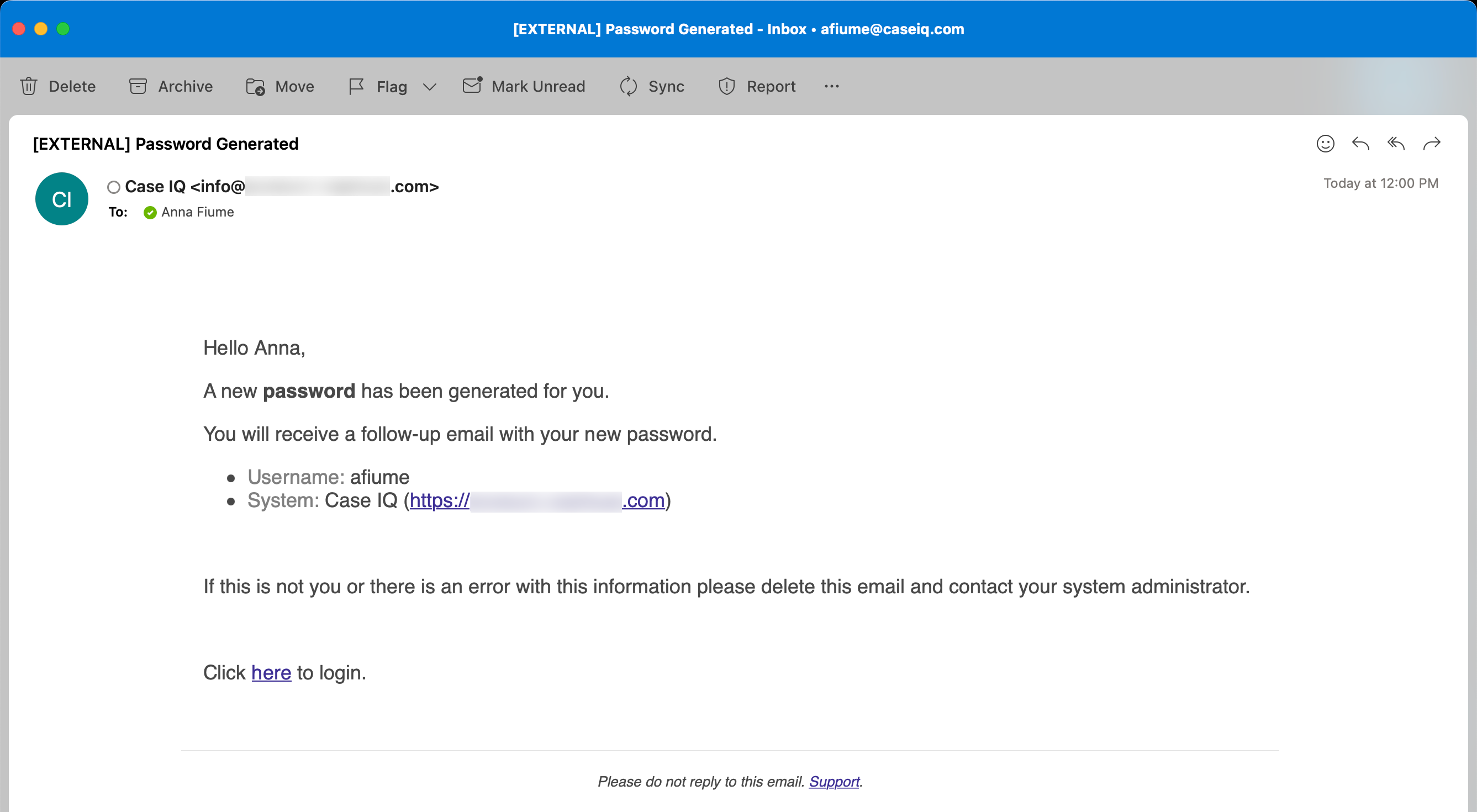
- E-mail « Nouveau mot de passe » : contient votre mot de passe temporaire généré par le système. Le mot de passe temporaire expirera dans un jour et vous devrez le réinitialiser dans ce délai.
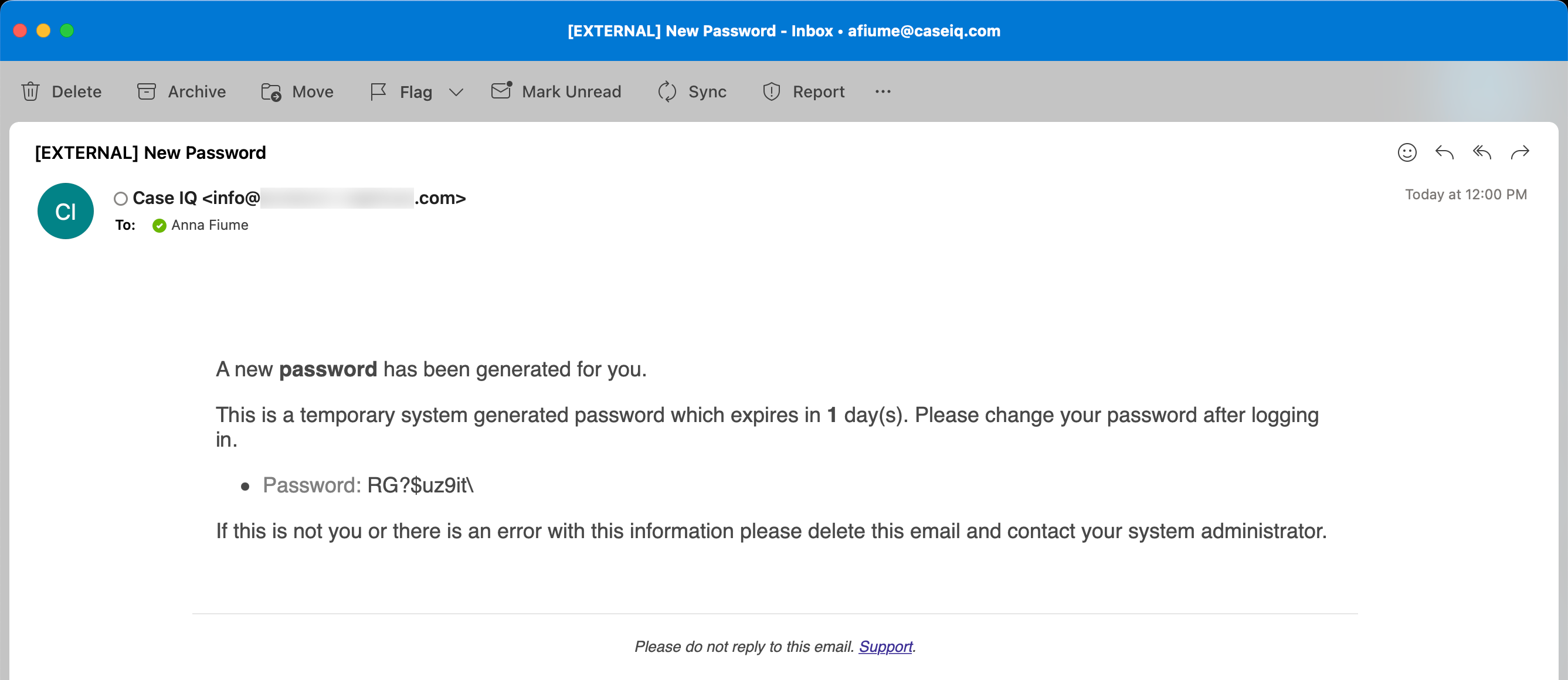
- E-mail « Mot de passe expirant bientôt » : un rappel que le mot de passe temporaire généré par le système expirera dans un jour. Il contient un lien vers la page Nouveau mot de passe (voir Modifier le mot de passe pour plus de détails sur la page Nouveau mot de passe)
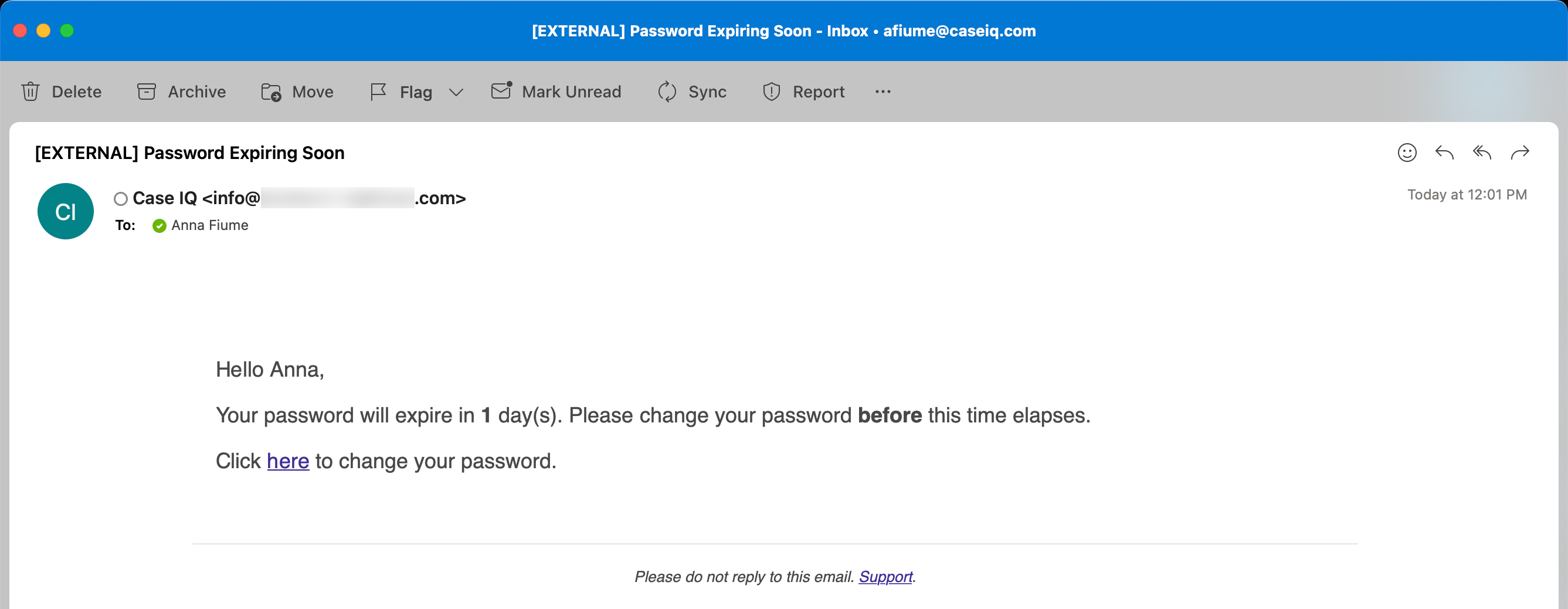
- E-mail « Mot de passe généré » : comprend votre nom d'utilisateur et un lien vers votre application Case IQ.
- Copiez le mot de passe temporaire dans l'e-mail "Nouveau mot de passe".
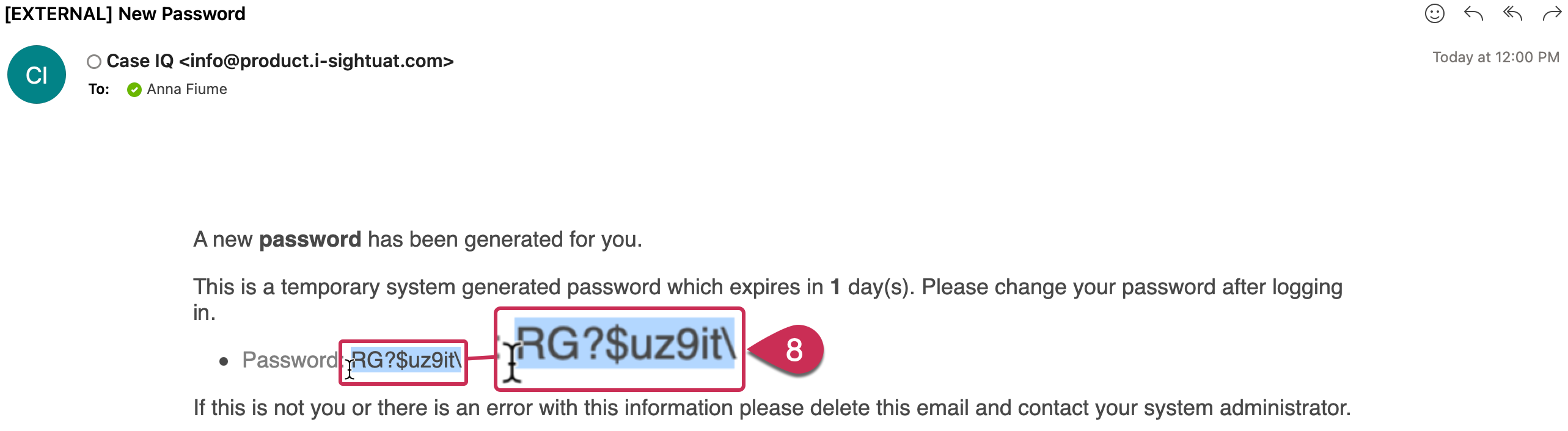
- Cliquez sur le lien vers votre candidature dans l'e-mail « Mot de passe généré » pour charger la page de connexion.

- Entrez votre nom d'utilisateur, puis collez le mot de passe temporaire de l'e-mail « Nouveau mot de passe » dans le champ « Mot de passe ».
- Cliquez sur le bouton Se connecter. Vous pourrez désormais accéder à votre application Case IQ.

Le mot de passe temporaire expirera dans un jour et vous devrez le réinitialiser dans ce délai. Veuillez consulter l'article Modifier le mot de passe pour connaître les étapes détaillées de création d'un nouveau mot de passe pour votre compte.