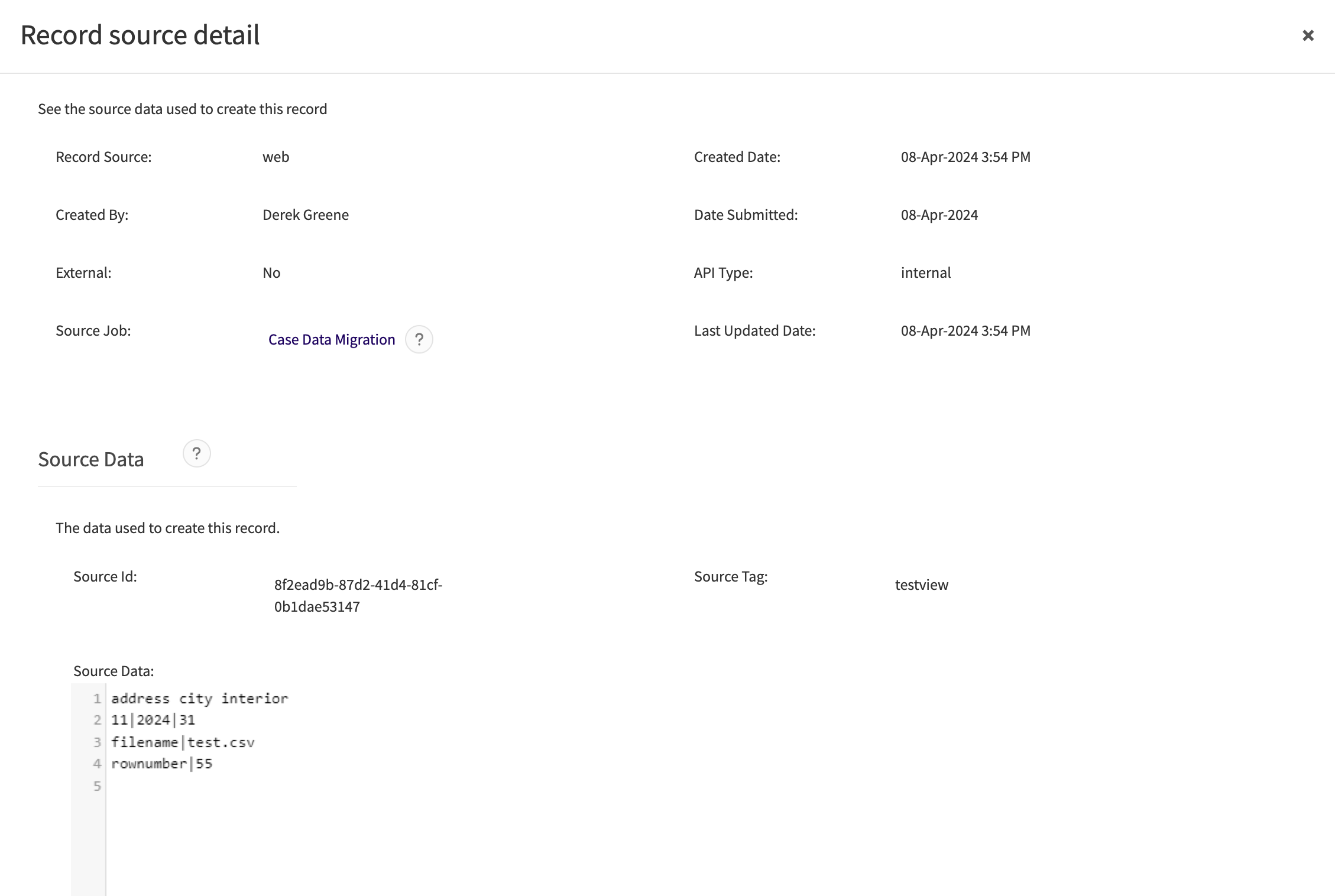View, Edit, or Delete a Response to a Request
|
Enable External Form Collaboration Reach out to your Customer Success Manager or Account Executive to activate this feature for your application. |
When an external recipient completes a request, Case IQ captures the recipient's input as a response record. If you have permissions to view responses to requests, you can access a response from a case’s page, under the Activity tab and Forms sub-tab. For detail on sending requests to external recipients, see Send a Request to Fill in a Form.

Response's Page Features
See the annotated screenshot and accompanying explanations of all features on a response's page below. We are using a sample "Witness Statement" form for the examples in this article, but the fields in your application will differ.

- Linked Request banner: if this response was requested from an external recipient, there will be a link to the request at the top of the page.
- Case number: the number of the case associated with the form.
- Response number: a number is generated to identify the response for the case. For example, if you added another witness statement for the case, it would be 2025-001/3.
- Edit button: click the Edit button to change the response's details. See more details in the Edit a Response section of this article.
- Link button: click the Link button to see all linked records to the response. See more in the Link a Response section of this article.
- Options button: access additional actions, including the "View Record Source" and "Delete" options (see details in the View Record Source and Delete a Response sections of this article respectively).
- Response details: the information captured when the response was completed as a request or on someone else's behalf in-application. See Send a Request to Fill in a Form for more information on creating responses.
- Internal Only section: information provided by internal users after the response was created. Fields in the Internal Only section are not available to external recipients. After the recipient completes a request, internal users can fill in the internal only fields by editing the response.
Edit a Response
If you have permission to edit responses to requests, you can edit both the Internal Only section and the information provided by the recipient. To edit a response:
- Click the Edit button on a response's page.
- The response's page will now be in edit mode. Use the text boxes, picklists, radio buttons, and other data input options to update the information in the form fields.
- When you have completed your changes, click the Save button.
Link a Response
You can link a response with another record, such as a party, note, or file, for the same case to show a connection. For example, you could link a response to the party who created it by completing a request. You can link a response from its page using the following steps:
- Click the Link (
 ) button on the response's page.
) button on the response's page. - In the "View all linked records" pop-up, click the Link Records button.
- Select a "Record link type" for the link. The link type indicates how the records are related to each other.
- Administrators can configure the available record link types in Settings, see Add, Edit, and Delete Record Link Types for details.
- In the grid, you will see all the case's records to which you have access. Select one or more records to link to the response. You can link up to 50 records with the response at once.
- When you have finished choosing the record link type and records, click the Link Records button.
- The system will create the links in the background. When they have been created, the links you added will be displayed on the response's page, the other record's page, and the case's page under the Links tab.
Refer to Link a Case's Records for details on editing and deleting record links.
Delete a Response
If you need to permanently remove a response, you can delete it from the response's page directly. Click the Options ( ) button, then select "Delete".
) button, then select "Delete".
View Record Source
You can use the "View Record Source" option to monitor or troubleshoot your application’s data migrations or integrations. "View Record Source" will pull up the "Record source detail" pop-up, so you can check the system fields' values when the response was created. If the response was created by an integration or data import, you will also see the "Source Job" field and "Source Data" section in this pop-up. The "Source Data" section will show the row in the data import file that the system used to create the response. You can check the job log that the system recorded when it processed that data import file by clicking the link in the "Source Job" field.