Page Grille des e-mails
Vous pouvez consulter tous les e-mails envoyés par les utilisateurs dans une grille sur la page Grille des e-mails en fonction des autorisations de votre rôle d'utilisateur. Accédez à la page Grille des e-mails en cliquant sur l'onglet E-mails dans la barre latérale gauche. Les principaux éléments de la page Emails Grid sont numérotés dans la capture d'écran ci-dessous et les descriptions sont fournies après l'image.
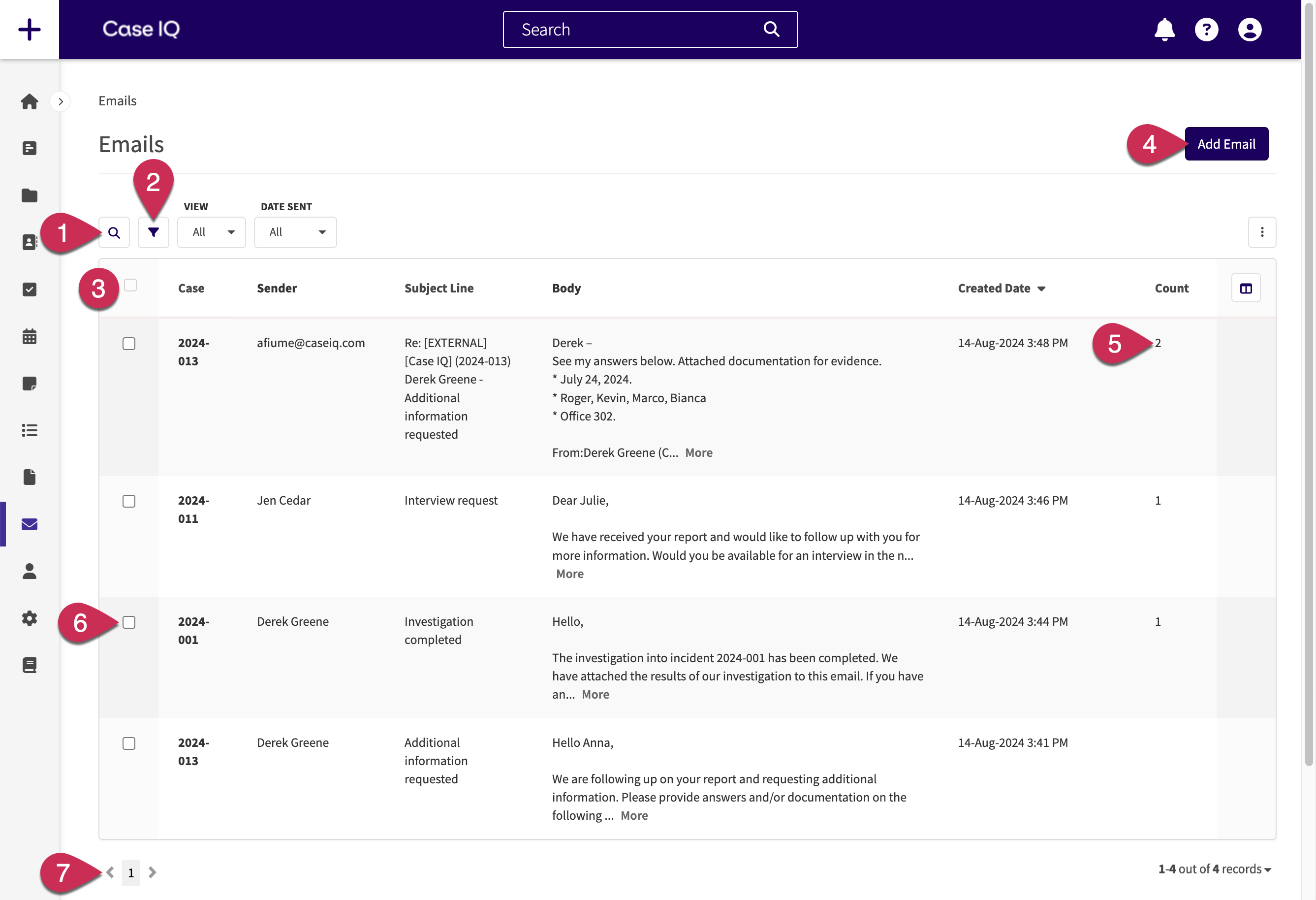
- Bouton de recherche : cliquer pour saisir du texte dans la zone de recherche et la grille extraira tous les e-mails qui (1) contiennent le texte et (2) auxquels vous disposez des autorisations d'accès (lisez les grilles pour plus de détails).
- Filtres de la grille d'e-mails : vous pouvez filtrer la grille d'e-mails pour affiner les e-mails affichés dans la grille. Le filtre « Date d'envoi » est disponible par défaut. Vous pouvez ajouter plus de filtres en cliquant sur le bouton Menu Filtre (
 ), en sélectionnant les champs selon lesquels vous souhaitez affiner les données de la grille, puis en cliquant sur Terminé. Le menu de filtrage inclut tous les champs de courrier électronique. Vous pouvez également modifier la façon dont la grille affiche les e-mails en utilisant « Afficher » :
), en sélectionnant les champs selon lesquels vous souhaitez affiner les données de la grille, puis en cliquant sur Terminé. Le menu de filtrage inclut tous les champs de courrier électronique. Vous pouvez également modifier la façon dont la grille affiche les e-mails en utilisant « Afficher » :- L'option « Fils » regroupe les e-mails d'une même conversation sur une seule ligne pour consolider la grille des e-mails. « Threads » sera sélectionné par défaut et est affiché dans la capture d'écran ci-dessus.
- La vue « Messages » affiche un e-mail par ligne, ce qui signifie que tous les e-mails du même fil de discussion seront affichés.
- Grille d'e-mails : chaque ligne représente un e-mail ou un fil de discussion, selon la « Vue » sélectionnée. Cliquez sur une ligne d'e-mail et la page Email Thread sera chargée (lire Email Thread Page). Vous ne verrez que les e-mails sur la grille E-mails auxquels vous disposez des autorisations d'accès.
- Bouton Ajouter un e-mail : vous dirige vers le formulaire Nouvel e-mail pour envoyer un e-mail (lire Envoyer un e-mail dans Case IQ).
- Nombre de fils de discussion : le nombre dans la colonne « Nombre » indique le nombre d'e-mails présents dans le fil de discussion ou d'e-mails avec la même ligne d'objet. Le nombre augmentera lorsque les réponses seront envoyées à un e-mail.
- Sélectionner les e-mails : cochez la case pour sélectionner la ligne d'e-mails et accéder à des actions de grille supplémentaires (lisez Grilles pour plus de détails).
- Pages de la grille : parcourez les résultats de la grille à l'aide des liens de page situés sous la grille. Le nombre d'enregistrements en fonction de vos filtres et critères de recherche est affiché dans le coin inférieur droit de la page.