Voir les fichiers dans la bibliothèque
La bibliothèque est un référentiel de documents qui constitue un emplacement central pour stocker les politiques, les guides d'utilisation et d'autres documents sources. Tous les utilisateurs peuvent accéder à la bibliothèque par défaut et les administrateurs système peuvent gérer, ajouter et supprimer des fichiers dans la bibliothèque (voir Paramètres de la bibliothèque).
Lorsque vous cliquez sur l'onglet Bibliothèque dans le menu de la barre latérale, Case IQ charge la grille Bibliothèque. La grille Bibliothèque affiche tous les fichiers ajoutés à la bibliothèque par votre administrateur système. La bibliothèque est destinée aux fichiers couramment utilisés par l'ensemble de votre organisation et les fichiers spécifiques à un dossier ne seront pas inclus. Voir Aperçu des fichiers pour plus de détails sur les pièces jointes aux dossiers.
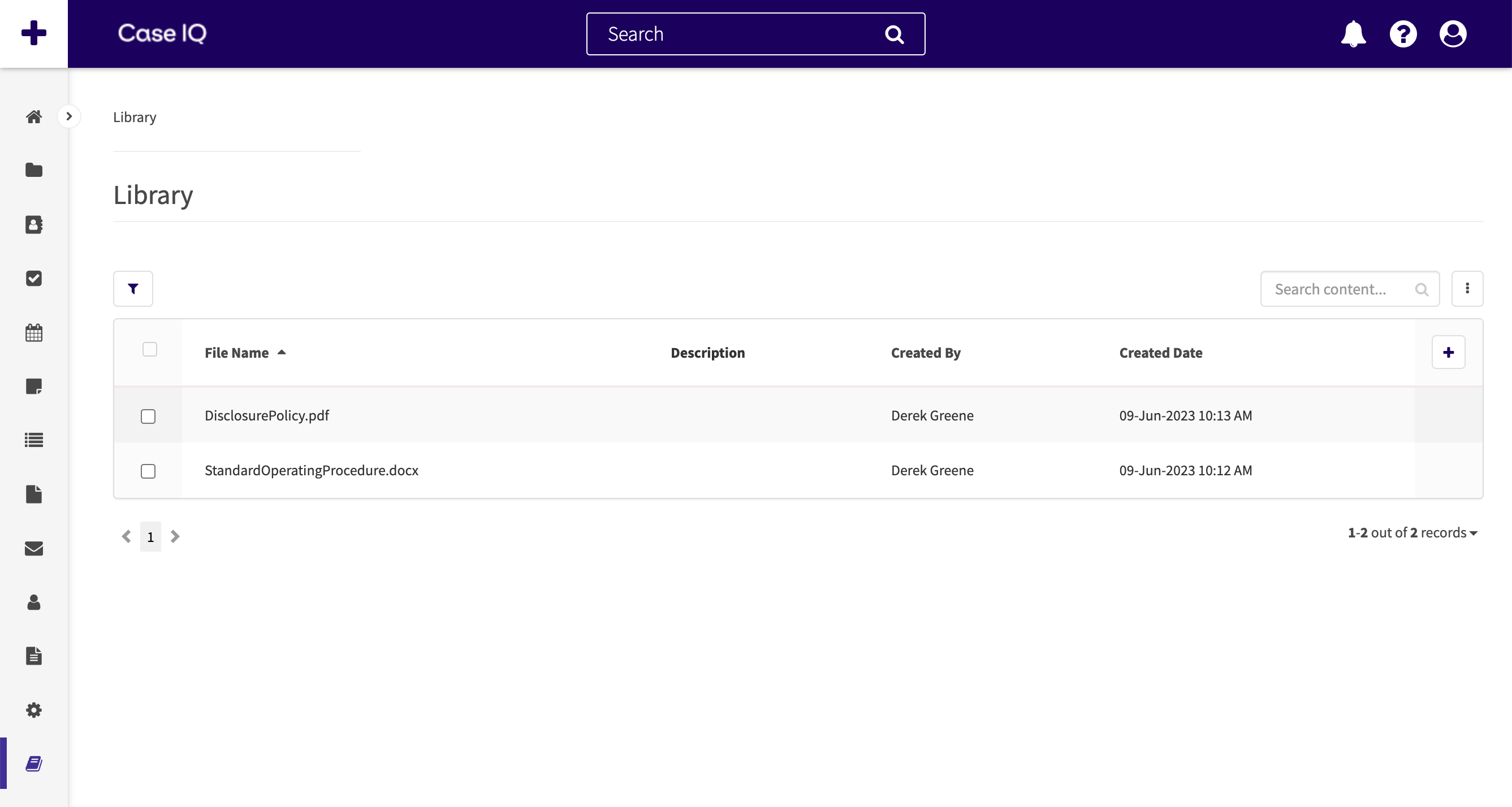
Pour télécharger un fichier depuis la bibliothèque:
- Dans la grille Bibliothèque, cliquez sur la ligne ou le fichier que vous souhaitez télécharger.
- La page du document se chargera, qui comprend une description du fichier. Pour télécharger le fichier, cliquez sur l'icône Télécharger et votre navigateur procédera à l'enregistrement du fichier sur votre appareil.
Vous pouvez également prévisualiser le fichier sans le télécharger en cliquant plutôt sur le lien du fichier. Les types de fichiers suivants sont pris en charge pour l'aperçu : jpeg, png, gif, bmp et PDF. Les autres formats de fichiers, tels que .docx ou .txt, ne peuvent pas être prévisualisés et vous devrez télécharger ces fichiers pour les ouvrir.